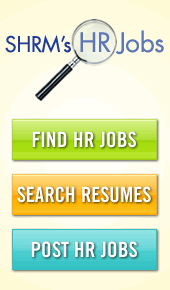Sending e-mails to Non Members
Using your site's mass mailing function, you can send an email to all non-members.
How to send an email to all Non Members
- Go to your Admin Dashboard, and click the Member Directory Search link, located beneath the User Management sub-heading.
- In the Membership status box, select the option for Non.
- In the Optional Output Type box, choose Send Mass Email.
- Click Submit.
- In the email creation screen that appears, enter the subject of your email in the Subject field.
- Type the main content of your email in the Body field. With the use of the WYSIWYG toolbar, you can format your email, add links and images. In addition, you have the option to include an attachment to your email as well. The types of attachments that can be included are: doc, docx, pdf, xls, xlsx, ppt & pptx.
- Click Send Email.
You will see a confirmation message listing how many non-members your email was sent to.
How to send an email to only a specific Non Member category or categories
- Go to your Admin Dashboard, and click the Member Directory Search link, located beneath the User Management sub-heading.
- In the Category select box, select the category of non-members you would like to send emails to. You can select multiple categories by holding down the Shift key on your keyboard and clicking on each category you want to select.
- In the Optional Output Type box, choose Send Mass Email.
- Click Submit.
- In the email creation screen that appears, enter the subject of your email in the Subject field.
- Type the main content of your email in the Body field.
- Click Send Email.